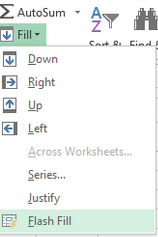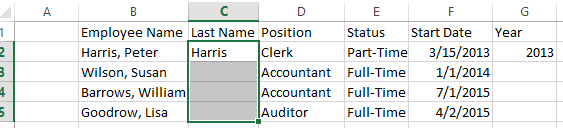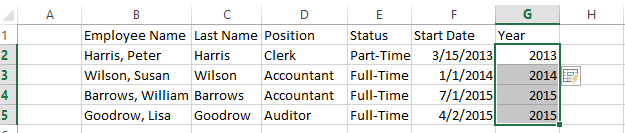FLASH FILL FEATURE
Excel 2013 has a cool feature that will save a lot of time for those of you that are always using Text functions such as =LEFT and =RIGHT to extract information.
Flash Fill can recognize patterns and extract the information you need with a click.
For example, in the worksheet below I have Employee Name concatenated together in one cell. If I wanted to extract Last Name from Column B I would have to nest the text function with at least one other function as all the entries are of different lengths. With Flash Fill all I had to do was type the last name Harris into cell C2 and then select C2 through C5.
I then clicked on Fill, in the Edit Group, and selected Flash Fill.
Excel filled in C3 through C5 with the same pattern as in C2 which was the last name of the employees.
In G2, I typed 2013 as I want to only display year from the data in Column F. How would you finish it? Select G2 through G5 and then select Fill>Flash Fill and the years will display in G2 through G5.
You can also undo it or take Excel’s suggestions if it does not follow the pattern as you select by clicking on the Flash icon that displays beside the new data. In the screenshot below you can see the Flash icon at G3.