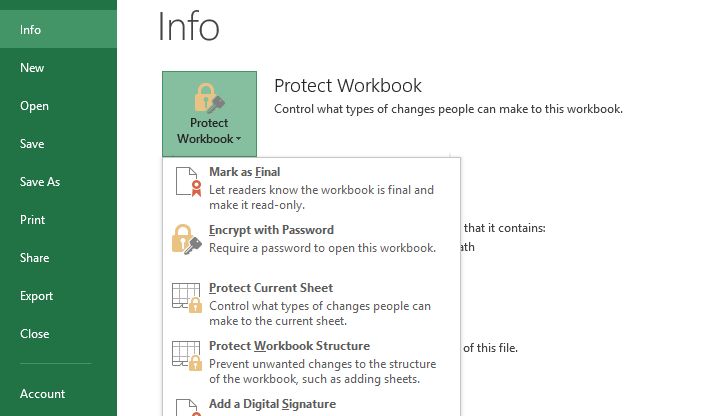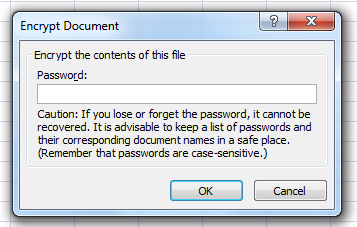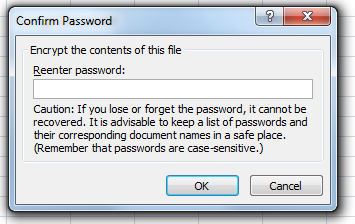How to password protect an Excel workbook
Everything these days seems to require a password.. and of course everyone has different specifications. I would love to hear from people on how they safeguard their passwords. Send me an email with your method- send to “info@cpaselfstudy.com”
Below is a guest post from Joe Helstrom on protecting a workbook.
To ensure that unauthorized users do not access a workbook, a workbook can be password protected. Without the password, users cannot access the worksheets within the workbook. It is an effective control as long as the password is limited only to those users with authorized access, is properly safeguarded and is not shared with anyone else. A password is not very effective if it’s on a sticky note attached to your computer monitor. However, I am sure that none of you do that.
1. Click on File
2. Click Info
3. Select Protect Workbook
4. Click Encrypt with Password
Once you have selected a password, you’ll be asked to re-enter it.
Beware! If you lose the password, it cannot be recovered. Also note that passwords are case sensitive.
When you save the workbook, the password will be required to open it. Keep in mind that there is no way of recovering a lost password in Excel.
This feature not only password protects the workbook. It also uses AES 128 bit encryption which makes the file more secure.
Passwords should be strong. It is recommended that they be at least 7 characters long, contain both uppercase and lowercase letters as well as numbers and symbols.